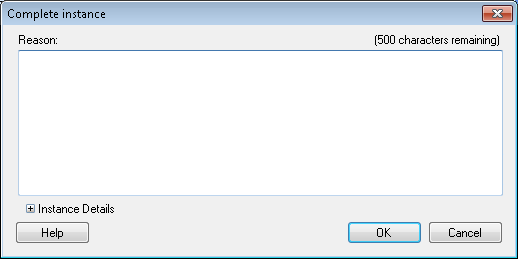Completing a workflow instance(s) will permanently stop the workflow, a warning will be logged in the Message Tab of the workflow instance details, and the workflow's status will be set to completed.
Example: You want to stop a workflow instance because someone bypassed the workflow process and finished all the remaining tasks in the workflow. Using this option, you complete the workflow to indicate that the workflow was completed but did not encounter an error.
To complete a workflow instance(s)
- After performing a search in the Search Pane, select a workflow instance or instances.
- Right-click anywhere in the Search Results Pane.
- Click End Workflow.
- Select Complete to complete the highlighted workflow instances.
- In the
 Complete Instance dialog box, you can enter a reason why you want to set the workflow's status to complete.
Complete Instance dialog box, you can enter a reason why you want to set the workflow's status to complete. - Optional: If you have selected only one workflow instance, you can view the workflow's name, start date, and instance ID by clicking the plus sign
 next to Instance details.
next to Instance details. - Click OK.
- The dialog box will display the workflow instance(s) with their statuses updating to completed.
- Click Close.
Note: Closing the Complete instance dialog box before all instance(s) have been completed will not stop the completion process. The instances will continue completing.